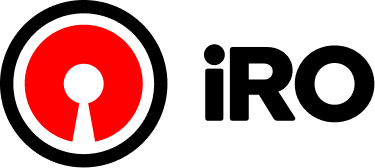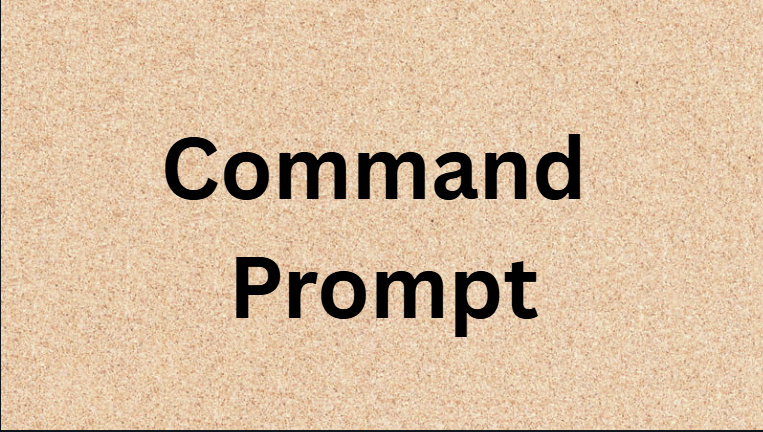The Command Prompt, also known as CMD, is one of the most powerful tools in Windows. It allows users to perform tasks and control the computer using text commands instead of clicking through menus. Even though it may look simple, the Command Prompt can handle complex actions if used correctly.
In this article, you will learn what the Command Prompt is, how it works, and the most useful commands that can make your computer tasks faster and easier.
What Is the Command Prompt?
The Command Prompt is a command-line interpreter available in all versions of Microsoft Windows. It allows you to type and run commands directly to interact with your operating system.
Instead of using a mouse, users type commands to perform actions like:
- Managing files and folders
- Checking network connections
- Repairing system errors
- Accessing hidden system information
The Command Prompt is often used by advanced users, but beginners can also benefit from learning a few basic commands.
How to Open Command Prompt
Opening the Command Prompt is easy. You can do it in several ways:
- Search Method
- Click the Start button.
- Type cmd in the search bar.
- Press Enter or click Command Prompt.
- Run Command
- Press Windows + R keys.
- Type cmd and press Enter.
- Administrator Mode
- To perform advanced tasks, right-click the Command Prompt and select Run as administrator.
- This gives you special permissions for system-level changes.
Basic Command Prompt Commands
Here are some of the most useful and easy commands you can start with:
1. dir (Directory List)
Shows all files and folders in your current location.
Example:
dir
2. cd (Change Directory)
Changes your current folder.
Example:
cd Documents
3. cls (Clear Screen)
Clears all text on the screen.
Example:
cls
4. mkdir (Make Directory)
Creates a new folder.
Example:
mkdir MyFolder
5. del (Delete File)
Deletes a specific file.
Example:
del myfile.txt
6. copy (Copy Files)
Copies one file to another location.
Example:
copy file1.txt D:\Backup
7. ipconfig (Network Info)
Displays your computer’s network details like IP address.
Example:
ipconfig
8. ping (Test Connection)
Tests the connection between your computer and another website or device.
Example:
ping google.com
9. sfc /scannow (System File Checker)
Scans and fixes system file errors.
Example:
sfc /scannow
10. exit
Closes the Command Prompt window.
Example:
exit
Why Use Command Prompt?
The Command Prompt might seem old-fashioned, but it offers great advantages:
- Speed:
Many tasks can be done faster with commands than through menus. - Power:
CMD can perform actions that aren’t available in the normal Windows interface. - Automation:
You can write scripts (called batch files) to perform repeated tasks automatically. - Troubleshooting:
CMD is often used to fix system problems, check connections, or clean up files.
Tips for Using CMD Effectively
Here are some helpful tips for beginners:
- Always type commands carefully to avoid mistakes.
- Use the up and down arrow keys to repeat previous commands.
- Type help to see a full list of available commands.
- Use tab key for auto-completion of file and folder names.
- Be careful with commands like del or format, as they can delete data permanently.
Advanced Uses of Command Prompt
Once you’re comfortable with basic commands, you can explore advanced uses:
- Network Management: Use commands like netstat and tracert to check connections.
- System Maintenance: Use chkdsk to check and fix hard drive errors.
- Batch Scripting: Write .bat files to automate tasks like backups or cleanups.
- Windows Management: Control users, services, and files without using menus.
Common Problems and Solutions
ProblemSolution“Access Denied” errorRun Command Prompt as AdministratorCommand not recognizedCheck spelling or ensure it’s available in your systemFile not foundUse the correct path or check directory locationSlow performanceClose background apps or run system scan
Safety Tips When Using Command Prompt
- Do not delete system files unless you are sure of their purpose.
- Avoid running unknown commands found on the internet.
- Always create a restore point before making big system changes.
- Learn about each command using the / ? option.
Example:del /?
This shows you what the command does and how to use it safely.
Conclusion
The Command Prompt is more than just a black screen—it’s a powerful tool that helps you control, manage, and fix your Windows computer easily. With just a few basic commands, you can speed up your work, solve problems, and even automate tasks.
Whether you’re a beginner or an expert, learning CMD can make your computer experience smoother and more efficient.
FAQs
1. What is Command Prompt used for?
Command Prompt is used to perform system tasks like managing files, checking network connections, and fixing system problems through typed commands.
2. Is Command Prompt safe to use?
Yes, it’s safe as long as you use correct commands. Avoid deleting or changing system files.
3. Can beginners use Command Prompt?
Absolutely! Beginners can start with basic commands like dir, cd, and cls to get comfortable.
4. What’s the difference between Command Prompt and PowerShell?
PowerShell is a newer, more advanced version with extra features for system management. Command Prompt is simpler and easier for beginners.
5. How do I open Command Prompt as administrator?
Search for “cmd,” right-click it, and choose Run as administrator from the menu.